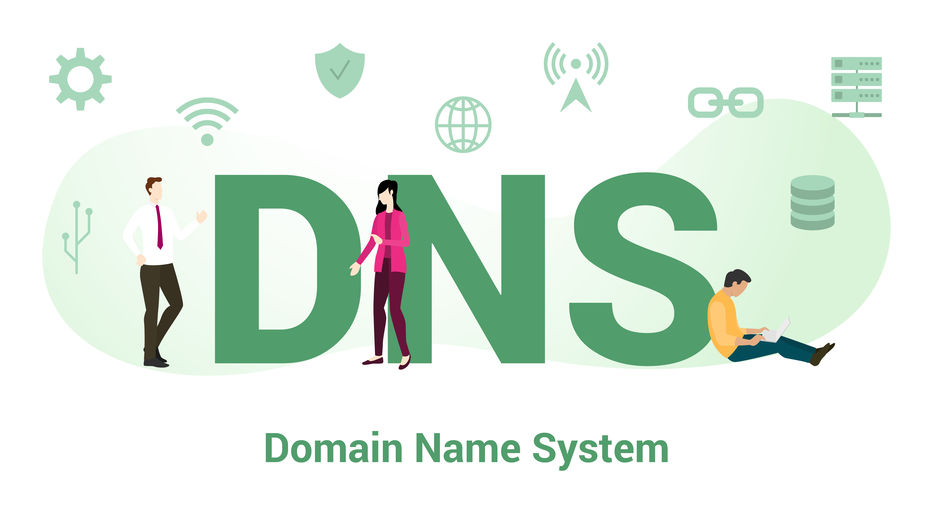Reverse DNS – what does it mean?
Reverse DNS, or simply rDNS, is a mechanism for translating an IP address into its matching domain name. Compared to the standard Forward DNS lookup, which resolves the domain name to its IP address, it serves the exact opposite purpose.
You can use it to establish that a specific IP address corresponds to a particular domain name. One of the most common reasons for using it is establishing trust in email servers. They use Reverse DNS lookups to make sure the email came from a legitimate source and isn’t a hoax.
What do you need to use rDNS?
In order to use rDNS, you’ll need to know the essential elements, which are as follow:
- To use Reverse DNS, you must first build a Master Reverse Zone. IP addresses should be written backward. The rDNS can function with both IPv4 and IPv6 addresses. In addition, you can also add the PTR DNS record later. The PTR record will be able to exist in the Master Reverse Zone.
- PTR record, also known as Pointer record, is another essential element. Its primary purpose is to connect an IP address with its matching domain name. It is vital to note that you should have an A or AAAA record for each PTR record you add. The explanation for this is straightforward. An A or AAAA record points a domain name to its IP address, whereas a PTR records inverse.
- You can also have a Slave Reverse Zone, simply a duplicate of the Master. Because a Slave Zone is always read-only, modifications can only be made in the Master. If the Slave Reverse Zone is located in a DNS server closer to the users, it may provide redundancy or faster response.
Reverse DNS lookup check
The Reverse DNS lookup is a DNS check that begins with an IP address and looks for the hostname (domain name) behind it. The goal is to figure out who is behind a specific IP address.
We can also execute reverse DNS lookups. It is not only a capability for servers. For the examples, we’ll use 15.216.85.143 as the IP address. Replace it with the one you like for your lookups.
- On Windows
You can use the Nslookup command on the Windows operating system. Open the Command Prompt and type the following command:
nslookup 15.216.85.143
- On Linux and macOS
On Linux and macOS, you can use the Dig command to accomplish it. To begin, you must first launch the Terminal. Then write the command:
dig –x 15.216.85.143
Conclusion
In conclusion, the existence of Reverse DNS is critical for verification purposes. It indicates that some IP addresses are associated with a specific domain, and the services can be trusted and used. Services may not be able to work without it.